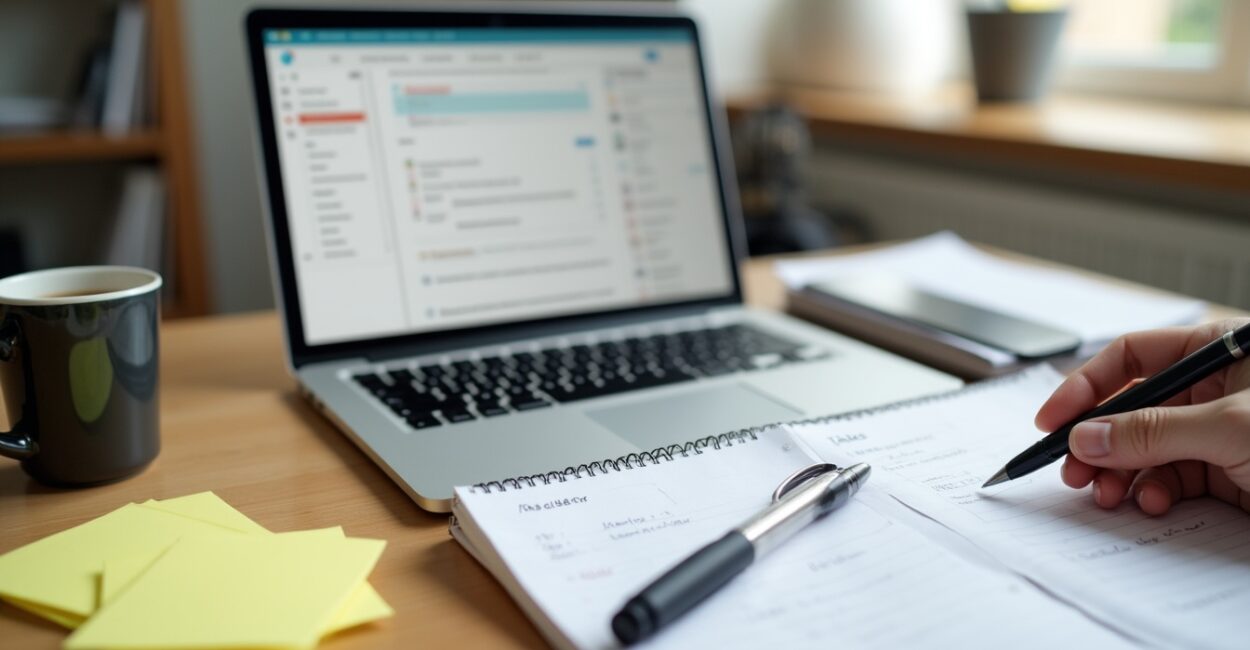Feeling overwhelmed by overflowing inboxes and scattered digital notes? Digital Organization can change that tense, chaotic feeling into calm focus by creating predictable systems that handle information automatically. This article explains what digital organization is, why it matters, and how to use inbox rules and Gmail labels to reclaim time and attention.
In a world of newsletters, notifications, and quick tasks, mastering Digital Organization is essential for productivity and mental clarity. You’ll learn practical setups—like auto-archiving newsletters to a “Read Later” label—that improve focus and create a sustainable digital workflow.
Why Digital Organization Matters Now
Clarity and focus
Digital Organization reduces mental clutter so you can concentrate on meaningful work. Clear systems stop distractions and free cognitive space for decision-making and creativity.
When your inbox and files behave predictably, stress drops and confidence rises. This improves productivity and overall well-being in daily routines.
Time and attention management
Efficient email rules and labels save minutes that add up to hours each week. Automating triage means less context switching and deeper work sessions.
Good systems protect your focus by filtering low-value messages into archives or a Read Later label, keeping your main inbox reserved for priority items.
Core Principles of Effective Digital Organization
Define clear categories
Start with a few meaningful labels or folders: Action, Waiting, Read Later, Archive. Simplicity beats complexity for long-term use.
Consistent naming and limits (three to seven categories) make decision-making faster and reduce friction in your digital habits.
Automate predictable tasks
Use rules and filters to route newsletters, receipts, and alerts automatically. Automation turns repeated decisions into passive organization.
Set up auto-archive for newsletters and rules that label receipts, so your inbox stays focused on items requiring action.
- Segment messages by source or topic
- Prioritize actionable emails for the primary inbox
- Archive or label bulk communications automatically
How to Use Gmail Labels and Inbox Rules
Create focused labels
Design labels that mirror your workflow: Read Later, Action, Projects, Receipts. Color-code them for instant recognition on mobile.
Use nested labels for projects to keep related messages together without cluttering your main label list.
Build filters that work
Set filters to match senders, subjects, or keywords. Choose actions like apply label, skip inbox, or mark as read based on message intent.
Combine conditions to prevent misfiling, and test filters for a week before relying on them fully to avoid lost emails.
Inbox Rules: Templates and Examples
Newsletter auto-archive
Filter by sender domains or “unsubscribe” keywords and set “Skip Inbox” plus apply “Read Later” label. This keeps newsletters accessible but out of sight.
Review Read Later weekly to prevent backlog. Use a single weekly session to catch up on curated content efficiently.
Receipts and finance routing
Auto-label receipts and invoices, and forward critical ones to your accounting system. This simplifies expense tracking and tax prep.
Apply a rule to mark receipts as important if they match known vendors or contain “invoice” to highlight payment tasks.
Step-by-step Setup (Featured Snippet Ready)
Quick Gmail filter creation
Open Gmail settings, go to Filters, and create a new filter. Use clear criteria like sender or subject to capture target messages.
Assign actions such as Apply label, Skip the Inbox, and Mark as read. Test the filter to confirm it behaves as expected.
Mobile-friendly adjustments
Use label colors and short label names for clarity on small screens. Archive frequently to keep the primary view lean.
Enable swipe actions in Gmail mobile to quickly archive, snooze, or label messages during inbox triage sessions.
- Open Gmail and click the search dropdown.
- Enter sender or keyword criteria for the filter.
- Click “Create filter” and choose actions like Apply label.
- Select “Skip the Inbox” to auto-archive and finish creating the filter.
Measuring Success and Maintaining Systems
Track time saved
Monitor weekly email time before and after automation. Small daily savings compound into significant weekly gains.
Use simple timers or built-in analytics to quantify improvements and adjust filters based on real usage patterns.
Regular maintenance routines
Schedule a 15-minute monthly review to prune labels and refine filters. Systems need minor adjustments to stay effective.
Archive old labels and merge similar ones to prevent decision fatigue and keep your digital environment streamlined.
Tools, Integrations, and Best Practices
Recommended tools and resources
Combine Gmail filters with task managers or note apps for full-context workflows. Integrations keep action items connected to projects.
Use services like Zapier or IFTTT for cross-app automation when built-in Gmail features aren’t enough.
Privacy and security considerations
Review third-party access and revoke unnecessary permissions. Automations should not expose sensitive data without safeguards.
Enable two-factor authentication and periodically audit filter actions that forward or delete emails automatically.
- Use trusted automation tools and review permissions
- Keep labels minimal and descriptive for mobile clarity
- Archive or delete nonessential content promptly
Examples, Table and Comparative Setups
Common setups for professionals
Content creators often use Read Later and Pitch labels; finance teams use Receipts and Invoices. Tailor labels to your role.
Standardize naming across teams to ensure shared inboxes remain consistent and searchable for everyone involved.
When to consolidate labels
Merge rarely-used labels into broader categories to simplify choices. Consolidation keeps the system fast and sustainable.
Avoid label inflation—too many options cause decision paralysis and reduce the chance you’ll maintain the system.
| Use Case | Filter Criteria | Recommended Actions |
|---|---|---|
| Newsletters | Contains “unsubscribe” OR sender domain | Apply “Read Later”, Skip Inbox |
| Receipts | Subject includes “receipt” or “invoice” | Apply “Receipts”, Mark Important |
| Team Notifications | From internal domain | Apply “Team”, Keep in Inbox |
Use these templates as starting points and adapt them to your unique workflow. Links to deeper guides: Gmail Help for filters and Google Workspace tips at support.google.com/mail and productivity research at Nir Eyal’s site.
Conclusion
Digital Organization transforms chaotic inboxes into calm, manageable systems that protect your focus and time. By using Gmail labels and inbox rules—like auto-archiving newsletters to a Read Later label—you build a predictable, low-friction workflow. Start small, automate deliberately, and revisit your system monthly to keep the gains.
FAQ
How quickly will inbox rules improve my productivity?
Most people notice lower daily email time within a few days once core filters are active. Immediate reduction comes from auto-archiving newsletters and prioritizing actionable messages. Over weeks, reduced context switching increases focus and deep work time, giving measurable improvements in productivity and less daily stress.
Can I recover emails if a filter misfiles important messages?
Yes. Gmail’s search and label system makes recovery straightforward: search by sender or subject, remove incorrect labels, and modify the filter. Regularly test new filters for a few days and enable “Also apply to matching conversations” cautiously to avoid accidental mass changes.
Should I use many nested labels or keep them minimal?
Keep labels minimal for sustainable use. Three to seven primary categories usually suffice. Nested labels help on complex projects, but too many options slow decision-making. Consolidation reduces friction and makes mobile navigation faster and more intuitive for daily triage.
Are third-party automation tools safe to connect to my Gmail?
Third-party tools can be safe if you vet permissions and choose reputable services. Always review requested scopes, use OAuth when available, and revoke access when not needed. Prefer tools with clear privacy policies, two-factor authentication, and good user reviews to minimize risk.
How often should I review my digital organization system?
Conduct brief weekly check-ins and a fifteen-minute monthly review. Weekly sessions prevent backlog; monthly reviews refine filters, merge unused labels, and adjust automations. Regular maintenance keeps the system aligned with changing priorities and prevents gradual degradation of your setup.